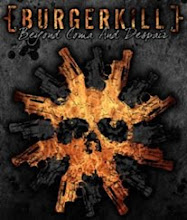Multiple Choice
- A
- E
- A
- D
- B
- C
- A
- C
- C
- A
- C
- A
- A
- C
- A
- A
- D
- A
- C
- B
- D
- D
- C
- A
- D
- A
- C
- A
- B
- A
B. Essay
1.Explain how to change a desktop background !
- On the perzonalization page, choose desktop background.-
2. What is the use of a screen saver ?
- Screen saver is to protect the screen from electron that jumpsin high speed because of the magnetic and electric field effect inside the monitor tube. 3. Name and explain briefly the device that can enhance the picture quality in monitor!
GPU (Graphics Processing Unit)
Graphics Processing Unit (GPU) is a device that is specifically assigned only to process graphics display.
On the graphics card add-on, which meant by GPUnya is its graphics chip that we know by the name GeForce, Radeon, and others. While the integrated graphics solution, the GPU was usually not
be ndependent because the chip has been integrated into the motherboard chipset.
GPU (Graphics Processing Unit)
Graphics Processing Unit (GPU) is a device that is specifically assigned only to process graphics display.
On the graphics card add-on, which meant by GPUnya is its graphics chip that we know by the name GeForce, Radeon, and others. While the integrated graphics solution, the GPU was usually not
be ndependent because the chip has been integrated into the motherboard chipset.
4. What is the advantage of managing file ?
a.all file's that will be created show neat,sistematic and arange user and see again with easy,fastly,exactly
avoid from confusen can avoid anyproblems,for example: corrupt file damage file,broken file,destroy file
make fall in any strange and finaly appear accidentally user always work evviciently and evectively and optimal
jawaban versi diskusi
a.all file's that will be created show neat,sistematic and arange user and see again with easy,fastly,exactly
avoid from confusen can avoid anyproblems,for example: corrupt file damage file,broken file,destroy file
make fall in any strange and finaly appear accidentally user always work evviciently and evectively and optimal
jawaban versi diskusi
- Management of files on the computer useful for addressing the data on storage media (Hard Disk, UFD, CDROM, etc.), manipulating files copy, change, delete and so on.
5. How to cancel a deletion in the Recycle Bin ?
- Choose the Recycle Bin icon on the Folder panel.
- Chose the file or folder to cancel the delection.
- Next, from the menu abobe choose Restore this item or by right clicking the file, choose Restore.
6. Name and explain briefly about the the control size buttons !
- Add Hardware =>To install hardwares that do not support plug and play.
- Autoplay => To run an application from CD, DVD, or flash disk that is inserted to a computer.
- Date and Time => To set the date and time on a computer.
- Device Manager => To set the connected hardwares on he computer.
- Folder Optons => To adjust te appearance of a folder.
- Fonts => To set the installed fonts on a computer.
- Game Controllers => To set a joystick.
- Internet Options => To set the Internet Explorer application.
- Keyboard => To set a keyboard.
- Mouse => To set a mouse.
- Personalization => To set the screen or desktop.
7. What is the Print Preview icon for ?
8. What icon is used for writing mathematical equations or formulas ?
9. Describe the steps to create page numbers !
- Click the Insert tab.
- Click Page Numbers until the page number location option appears.
- From those options, we determine the page number position, for example to put the page number on the bottom of the page, choose the Bottom of Page (Footer). Then, choose the preferred format.
- To set the number format, click the Insert tab then click Page Numbers then choose the Format Page Number icon until the Page Number Format dialog box appears.
- a.To choose the numbering format, click the arrow below the Number Format and set the numbering format.
- Click the OK button to close the Page Number Format dialog box. Click OK to finish the page number and its format setting.
10. how to set a distance among sentences ?
- Select the text to be set.
- Click on the Home tab, choose the dialog box launcher on the Font group to show the Font diaolog box.
- Choose the Character Spacing.
- Scale option is to set the scale to adjust the space among characters.
- Spacing option is to adjust the space among characters.
- Position option is to set the character position towards a line.